
4Snap
Discover, Share, & Execute Commands Anytime Anywhere
Empower yourself with 4Snap, the ultimate command companion. Carry your favorite commands in your pocket, execute them remotely, and watch your efficiency soar!
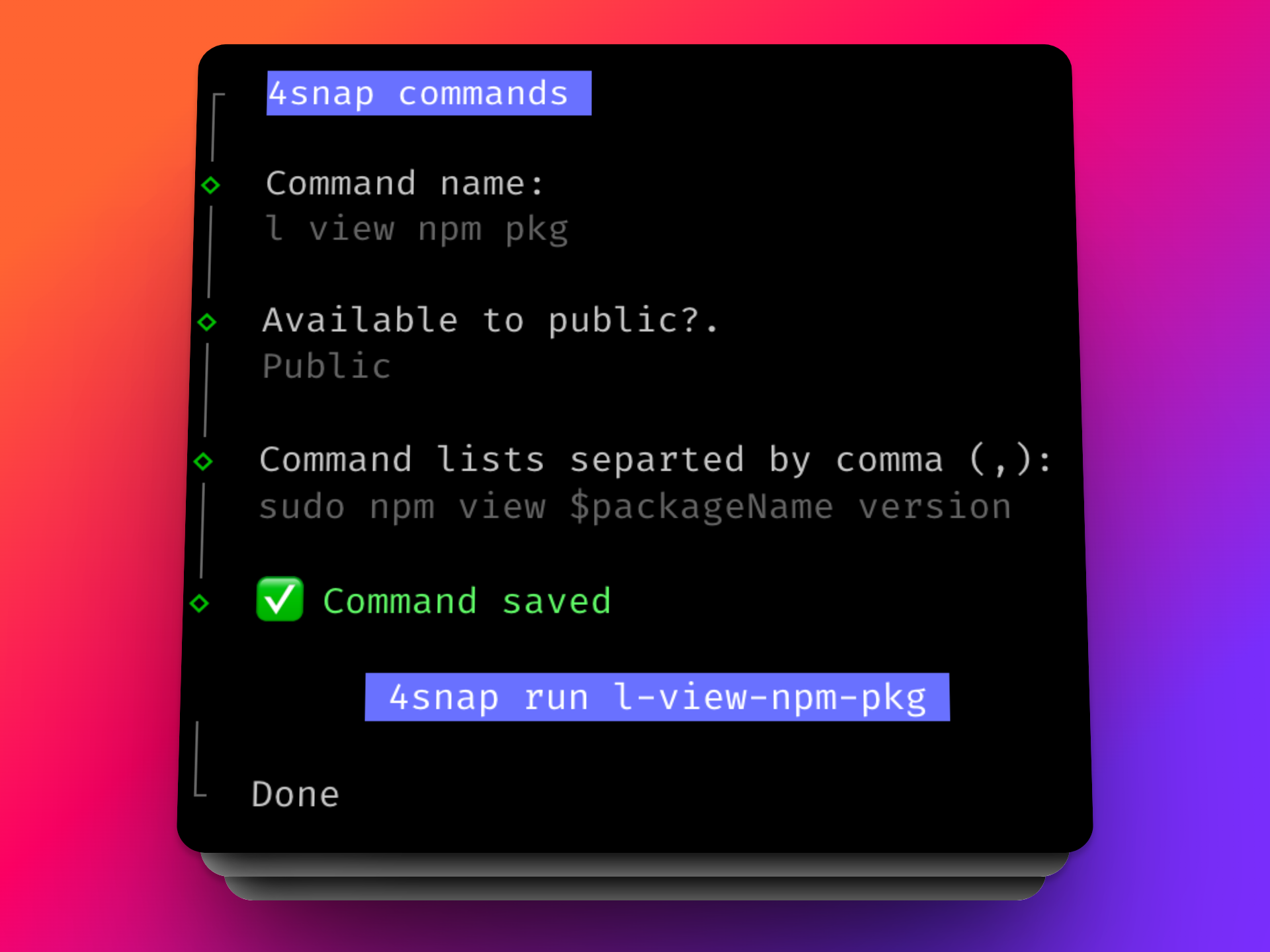
Get Started
Get started with 4Snap by following this steps below.
Install 4Snap CLI
After creating an account on 4snap, you need to install 4Snap cli npm package by running the command below:
// npm users
$npm install 4snap
// yarn users
$yarn add 4snap
Authenticate 4Snap CLI
Before any command can be executed, you need to authenticate 4Snap cli using the command below:
$4snap login
The command would prompt you for a 4Snap token which can be gotten from your settings page on 4Snap if youre currently logged in.
Create commands
A command or collections of commands can be created either using the web interface or cli. For 4snap users, command can be created by running the below command:
$4snap create
This would be a nice interaction which would work you through the steps needed to create your favorite command or collections of commands. Also, collections of commands are created by the separation of comma (,)
Executing command
You can execute either local or public command available on yout machine or on the cloud. For LOCAL command, run the command below:
$4snap run [COMMAND_NAME]
For PUBLIC command, run the command below:
$4snap run -p [COMMAND_NAME]
Synchronization
Sometimes, the command created via web interface might not be what on your local machine, to fix this and make sure all created collections of commands are available on your local machine, you would need to Synchronize the commands. This can be done using the command below:
$4snap sync
View saved commands
Viewing of saved commands or collections of commands locally can be done using the command below:
$4snap list
This would print out all available saved command in a table format on your terminal as seen in the image above on tab view.
Sharing Command
Sometimes, you may not have access to all commands, or perhaps you want to share your saved commands with others, whether publicly or privately. You can easily accomplish this using the following command:
$4snap share -u [USER_NAME] [COMMAND_NAME]
This would transfer the following command specified by the user to the recipient. Also Note, this user must have an account on 4Snap for this to work effectively.
Explore
Explore publicly saved commands from 4Snap users.
No public commands from 4Snap users.